Training Format:
- Combined Training Format (Theory alongside Practice)
- Assessment in the form of Testing
Training Objective:
The objective of the training course is for participants to acquire:
- Information on the specific functionalities of Teams, Planner, OneDrive, SharePoint, Outlook, Loop, and Copilot for Microsoft 365 that will simplify their daily work.
Core Topics (Modules):
- Introduction to Microsoft Teams
- Overview of Teams and Its Applications: Understanding the functionalities and benefits of Microsoft Teams.
- Installation and Configuration: Step-by-step guidance on downloading, installing, and setting up Teams for optimal performance.
- Chat Features and Document Sharing: Exploring chat capabilities and methods for securely sharing documents.
- Creating Groups and Channels: Procedures for establishing groups and associated channels within Teams.
- Functionalities Within Groups: Overview of available features within groups and their associated channels.
- User and Permission Management: Techniques for overseeing user roles and permissions within the group.
- Scheduling and Managing Meetings: Instructions for organizing meetings both within and external to the group.
- File Sharing and Collaborative Work: Best practices for sharing files and collaborating in real time.
- Integration of Third-Party Applications: Utilizing third-party applications for enhanced productivity in both group and individual contexts.
- Introduction to Microsoft Planner
- Overview of Planner and Its Applications: Understanding the utility of Microsoft Planner.
- Project Creation: Steps for initiating a new project effectively.
- Task Assignment and Management: Creating subtasks and assigning them to specific team members.
- Project Status Overview: Insights into the project’s status, including task creation, completion rates, and overdue items.
- Utilizing Planner Within Teams and Individually: Strategies for leveraging Planner in both collaborative and personal project management settings.
- Introduction to OneDrive
- Overview of OneDrive : Understanding the functionalities of OneDrive.
- Document Creation: Procedures for creating various document types (Word, Excel, PowerPoint).
- Secure File and Folder Sharing: Methods for sharing files and folders in accordance with security policies.
- Collaborative Editing: Techniques for simultaneous collaboration on documents by multiple team members.
- Introduction to SharePoint
- Creating Work Site: Steps for establishing SharePoint site.
- Inviting Members to Participate: Procedures for inviting team members to collaborate on the site.
- Generating Lists for Tasks and Ideas: Methods for creating lists to facilitate task management and idea generation.
- Conducting Surveys and Inputting Information: Capabilities for gathering feedback and managing information on the site.
- Uploading Essential Documents: Procedures for uploading important work documents to the site.
- New Features in Outlook
- Overview of New Outlook Features: Updates and enhancements in the new Outlook interface.
- Email Organization and Visualization: Techniques for grouping emails and utilizing visual enhancements.
- Advanced Email Processing Capabilities: Tools for inserting tables, scheduling sends, and managing email lists.
- Importing Contacts from CSV: Efficient methods for importing contacts.
- Flagging Emails and To-Do List Integration: Strategies for flagging emails and automatically adding them to your To-Do list.
- Setting Email Reminders: How to configure reminders for important emails.
- Pinning Emails for Prioritization: Techniques for prioritizing critical emails.
- Color Categorization: Using color categories to easily identify and categorize related issues.
- Duplicating Calendar Events: How to replicate meetings with complete details on new dates.
- Sharing Meeting Times with “Book with Me”: Steps for sharing available meeting times.
- Scheduling Meeting Reminders: Techniques for setting reminders for upcoming meetings.
- Automated Follow-Up Emails: Configuring automated follow-up emails after meetings at designated intervals.
- Generating Free Time Automatically: Methods for automatically generating free time for meeting coordination.
- Time Zone Management: How to manage different time zone settings within the calendar.
- Generating Meetings from Emails: Steps for creating meetings directly from email correspondence.
- Scheduling Recurring Meetings: Techniques for establishing recurring meetings.
- Loop
- Creating Loop Work Files: How to develop Loop work files, including task-specific tables or other formats. Sharing full workspaces or individual Loop components with appropriate permissions.
- Copilot for Microsoft 365
- Overview of Copilot for Microsoft 365: Understanding the functionalities of Copilot.
- Utilizing Copilot in Outlook:
- Generating drafts for new emails.
- Creating summaries of email threads.
- Providing quick responses to emails.
- Offering coaching and assistance.
- Utilizing Copilot in Word:
- Generating text based on prompts or existing files.
- Highlighting key points and creating summaries from lengthy documents.
- Leveraging AI functions for information retrieval and integrating relevant text and visuals.
- Utilizing Copilot in PowerPoint:
- Generating presentations with relevant content, visuals, and speaker notes.
- Creating presentations from files stored in OneDrive.
- Utilizing Copilot in Excel:
- Adding columns that contain formulas.
- Performing sorting and filtering operations.
- Conducting data analysis.
- Utilizing Copilot in Microsoft Teams:
- Preparing transcripts of meetings.
- Retrieving questions raised and issues addressed during meetings.
- Introducing effective communication strategies with AI support.
Training Tools
Computer equipment (laptops), a reliable internet connection, and a projector or screen through which we will share the display with participants.
Training Outcomes and Competencies
Upon completion of the course, the training participant will know:
1. What Microsoft 365 services—specifically Teams, Planner, OneDrive, SharePoint, Outlook, Loop, and Copilot for Microsoft 365- represent user functionalities.
Literature and Other Resources
During the course, participants will be provided with:
- Presentation materials.
1. Introduction to Microsoft Teams
- Overview of Teams and Its Applications: Understanding the functionalities and benefits of Microsoft Teams.
- Installation and Configuration: Step-by-step guidance on downloading, installing, and setting up Teams for optimal performance.
- Chat Features and Document Sharing: Exploring chat capabilities and methods for securely sharing documents.
- Creating Groups and Channels: Procedures for establishing groups and associated channels within Teams.
- Functionalities Within Groups: Overview of available features within groups and their associated channels.
- User and Permission Management: Techniques for overseeing user roles and permissions within the group.
- Scheduling and Managing Meetings: Instructions for organizing meetings both within and external to the group.
- File Sharing and Collaborative Work: Best practices for sharing files and collaborating in real time.
- Integration of Third-Party Applications: Utilizing third-party applications for enhanced productivity in both group and individual contexts.
2. Introduction to Microsoft Planner
- Overview of Planner and Its Applications: Understanding the utility of Microsoft Planner.
- Project Creation: Steps for initiating a new project effectively.
- Task Assignment and Management: Creating subtasks and assigning them to specific team members.
- Project Status Overview: Insights into the project’s status, including task creation, completion rates, and overdue items.
- Utilizing Planner Within Teams and Individually: Strategies for leveraging Planner in both collaborative and personal project management settings.
3. Introduction to OneDrive
- Overview of OneDrive : Understanding the functionalities of OneDrive.
- Document Creation: Procedures for creating various document types (Word, Excel, PowerPoint).
- Secure File and Folder Sharing: Methods for sharing files and folders in accordance with security policies.
- Collaborative Editing: Techniques for simultaneous collaboration on documents by multiple team members.
4. Introduction to SharePoint
- Creating Work Site: Steps for establishing SharePoint site.
- Inviting Members to Participate: Procedures for inviting team members to collaborate on the site.
- Generating Lists for Tasks and Ideas: Methods for creating lists to facilitate task management and idea generation.
- Conducting Surveys and Inputting Information: Capabilities for gathering feedback and managing information on the site.
- Uploading Essential Documents: Procedures for uploading important work documents to the site.
5. New Features in Outlook
- Overview of New Outlook Features: Updates and enhancements in the new Outlook interface.
- Email Organization and Visualization: Techniques for grouping emails and utilizing visual enhancements.
- Advanced Email Processing Capabilities: Tools for inserting tables, scheduling sends, and managing email lists.
- Importing Contacts from CSV: Efficient methods for importing contacts.
- Flagging Emails and To-Do List Integration: Strategies for flagging emails and automatically adding them to your To-Do list.
- Setting Email Reminders: How to configure reminders for important emails.
- Pinning Emails for Prioritization: Techniques for prioritizing critical emails.
- Color Categorization: Using color categories to easily identify and categorize related issues.
- Duplicating Calendar Events: How to replicate meetings with complete details on new dates.
- Sharing Meeting Times with “Book with Me”: Steps for sharing available meeting times.
- Scheduling Meeting Reminders: Techniques for setting reminders for upcoming meetings.
- Automated Follow-Up Emails: Configuring automated follow-up emails after meetings at designated intervals.
- Generating Free Time Automatically: Methods for automatically generating free time for meeting coordination.
- Time Zone Management: How to manage different time zone settings within the calendar.
- Generating Meetings from Emails: Steps for creating meetings directly from email correspondence.
- Scheduling Recurring Meetings: Techniques for establishing recurring meetings.
6. Loop
- Creating Loop Work Files: How to develop Loop work files, including task-specific tables or other formats. Sharing full workspaces or individual Loop components with appropriate permissions.
7. Copilot for Microsoft 365
- Overview of Copilot for Microsoft 365: Understanding the functionalities of Copilot.
- Utilizing Copilot in Outlook
- Utilizing Copilot in Word
- Utilizing Copilot in PowerPoint
- Utilizing Copilot in Excel
- Utilizing Copilot in Microsoft Teams
- Introducing effective communication strategies with AI support